Help
Finding your way around the site
The site is organized into a small number of static pages (like this one), and a larger number of “posts”, which are placed on the pages, sorted, and viewed by means of the “category” in which they reside. There are three ways to find information:
- Direct Navigation – by using the navigation bar at the top of every page, you can find your way by using a hierarchical organization of the posts.
- Category Search – by using the category box on the right of most pages, you can go directly to a category of interest.
- Text Search – by entering a text string in the search box on the right side of most pages, you can find instances of your search criteria throughout the site.
If you click on the “Archives” box, also on the right, you will get a listing of all the posts on the site for a particular month. The “Archives” tab on the top will give you all of the site content on one page.
Pages, Posts, and Comments
There are three main types of content on our site, intended for different types of communication.
- Pages are static entities, occupying space in the website’s navigation hierarchy, and meant to organize certain types of information. Pages may contain posts or comments, or they may contain material that is dynamic (like a user list) but not typically subject to user comment or update. There are a relatively small number of true pages. Pages are typically created and placed by the site administrator.
- Posts are encapsulated blog entities, written by a variety of authors on many subjects, and are usually setup to allow reader comments. Posts can be news articles, essays, in-depth looks at particular subjects, even collections of links on a particular subject. All kinds of information can be contained in a post, including images, documents, videos, audio tracks, or other media. The formatting – i.e. the “look and feel” of a post is determined by the author. Posts are organized by categories, and can be located by text search, date, or subject area. It is expected that all posts on gopclubpb.org will remain accessible for quite some time after they are posted. Club members are encouraged to write and submit posts at any time.
- Comments are text additions to a post that can be added by any reader, and are the main vehicle for ongoing discussion on a subject. All users are encouraged to comment on the posts of this site, even if it is only to say that they enjoyed the article!
Registered Users
The site supports a number of different types of users:
- Unregistered– A user who has not registered (or not logged in) can view most things on the site. They are also able to comment on existing posts, but the comments are “moderated”, which means an administrative user must “approve” the comment before it will appear for others to see.
- Subscriber– This is the kind of user you will be when you register and obtain a userID. A subscriber can receive rss feeds of posts and comments, and enter comments without explicitly providing an email address. Comments still need to be “moderated” before appearing.
- Contributor – A contributor can enter unmoderated comments, and create and edit new posts in any category, but the posts need to be moderated before appearing.
- Author – An author is a contributor whose posts will appear without moderation.
There are also a few other users (editors and administrators) who are able to modify the posts of others and manage the site “plumbing”.
It is currently the site policy that anyone can register and become a subscriber, members of the Republican Club of the Palm Beachs are designated as contributors, (or authors if they are frequent creators of content), and the group editorial board are editors.
Entering Comments
Comments are the easiest way to contribute content to our site. For any post, simply select the single page view by clicking on the title of the post, and scroll down to the bottom where there will be a text area for entering your comments. When you click on the “submit comment” button, your comment will appear as it will to others, including your photo or avatar (if you have created one). At any time, you may edit or delete your comment. If you are not a member of the club with Contributor authority or greater, your comment will be “moderated”. This means it will go on a queue to be approved by the site before it is visible to other users. The reason for this is to prevent spam or material that is offensive to others from appearing on our public forum. We do encourage comments from all readers however, not just members, and will attempt to approve and post all comments as soon as possible.
Creating and Editing Posts
To create a post, you must have “Contributor” authority or higher (all registerd club members are in this category). Posts are created from a link on the right hand side of most pages, under your name at the top right, or by using the “Create New Post” button at the top of the GOP-blog page.
From the admin panel or “Dashboard”, you can do a number of things, depending on your user level. To create a new post, you would select “Posts–>Add New” from the menus on the left side of the page.
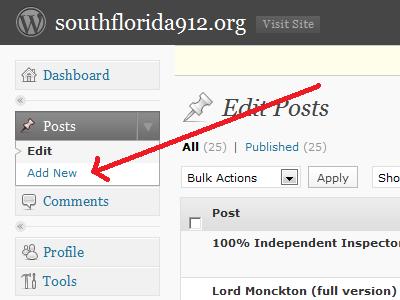
This will take you to the post editor, where the first thing you should do is give the post a title in the blank box at the top, and select a category for the post from the pull down list in the right hand column. More about categories later.
Under the title box is a toolbar that contains formatting aids, and to its right is a couple of tabs for selecting the editing mode. Normally, you would select “visual”, and use the toolbar icons to apply formatting like bold text, lists, centering, etc. If you want something special, you can select “html” mode and format explicitly. Keep in mind that the overall theme stylesheet is in effect if you do this. The toolbar can be expanded to 2 lines by clicking on the second icon from the right (which provides twice as many tools). You can also expand the editing area to full screen by clicking on the third icon from the left. The fourth from the left is a spellchecker.
You should save your work frequently, by using the “save draft” button in the upper right. You can preview how the post will appear with the “preview post” button. When you are done, publish the post by clicking n “Submit for review” or “Publish Post” if you have Author privileges.
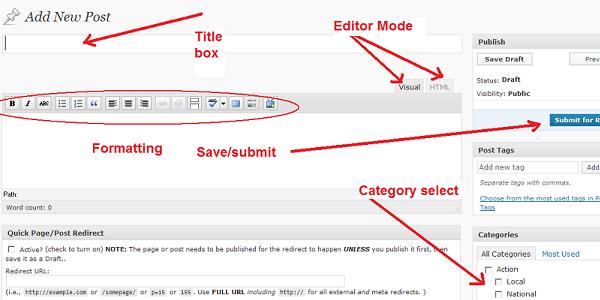
The Importance of Categories
The category to which a post belongs determines where it will appear on the site. For example, if you would like your post to be part of the “Take Action” area for a local project, you should check the box for “local” under “action”. You can check as many category boxes as are applicable to your post so it will show up in all the contexts that it belongs.
There are 2 special categories: “Featured” and “Featured Video”. If either of these are selected, the post will appear on the front page story carousel. To use this category there is an additional step though – you must provide a picture to highlight the story (or some image such as a logo), and link it to the story using the “articleimg” field. This is done by scrolling towards the bottom of the post editor page and selecting the tag from the pulldown list. The url for the picture is placed in the box. The image should be uploaded first. See the figure below.
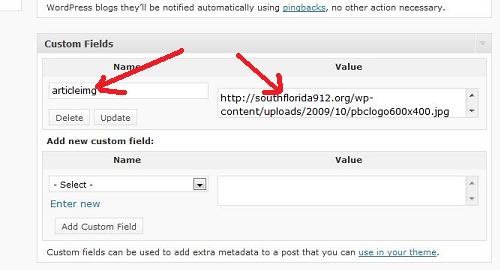
For more information, please checkout the WordPress site at: www.wordpress.org
